Attributes¶
Use the RenderGraph to change the objects properties in the scene. This allows to efficiently duplicate a setup from a scene to another by simply copy/pasting the RenderGraph. You can also export/import the RenderGraph using the File > Export Selection and File > Import menu commands.

- Go in the RenderGraph node network.
- Create a node using the node picker (Ctrl+Space then type the node name you want, like 'shader', 'attributes', 'trace', 'lighting', 'layer', 'lightattributes' or 'lightoverride')
.. or select a node in 'Library > rendergraph' - Insert the node in the flow by draging it over a connection.
- Look for the attribute in the Properties view.
- Click the
 button to switch from default to override. You can also
directly change the parameter value to force it as an override.
button to switch from default to override. You can also
directly change the parameter value to force it as an override.
 indicator that informs if
the attribute value is overridden (when highlighted), or if it left unchanged (when grey).
indicator that informs if
the attribute value is overridden (when highlighted), or if it left unchanged (when grey). button of the property sheet.
button of the property sheet.It is useful to see what are the attributes of an object with their value that are carried through the RenderGraph nodes.
- Go in the RenderGraph.
- Select the object in a Viewport or Node List view. All RenderGraph nodes through which the object flow will be highlighted in blue.
- Over a node with the mouse to display the current attributes state at this current place.
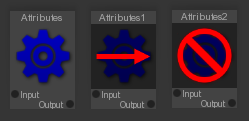
- Go in the RenderGraph node network.
- Select the attribute node you want to bypass/block.
- Press U to toggle between the normal/bypass/block modes.
.. or modify the 'Node > State' attribute of the attribute node using the Properties view.